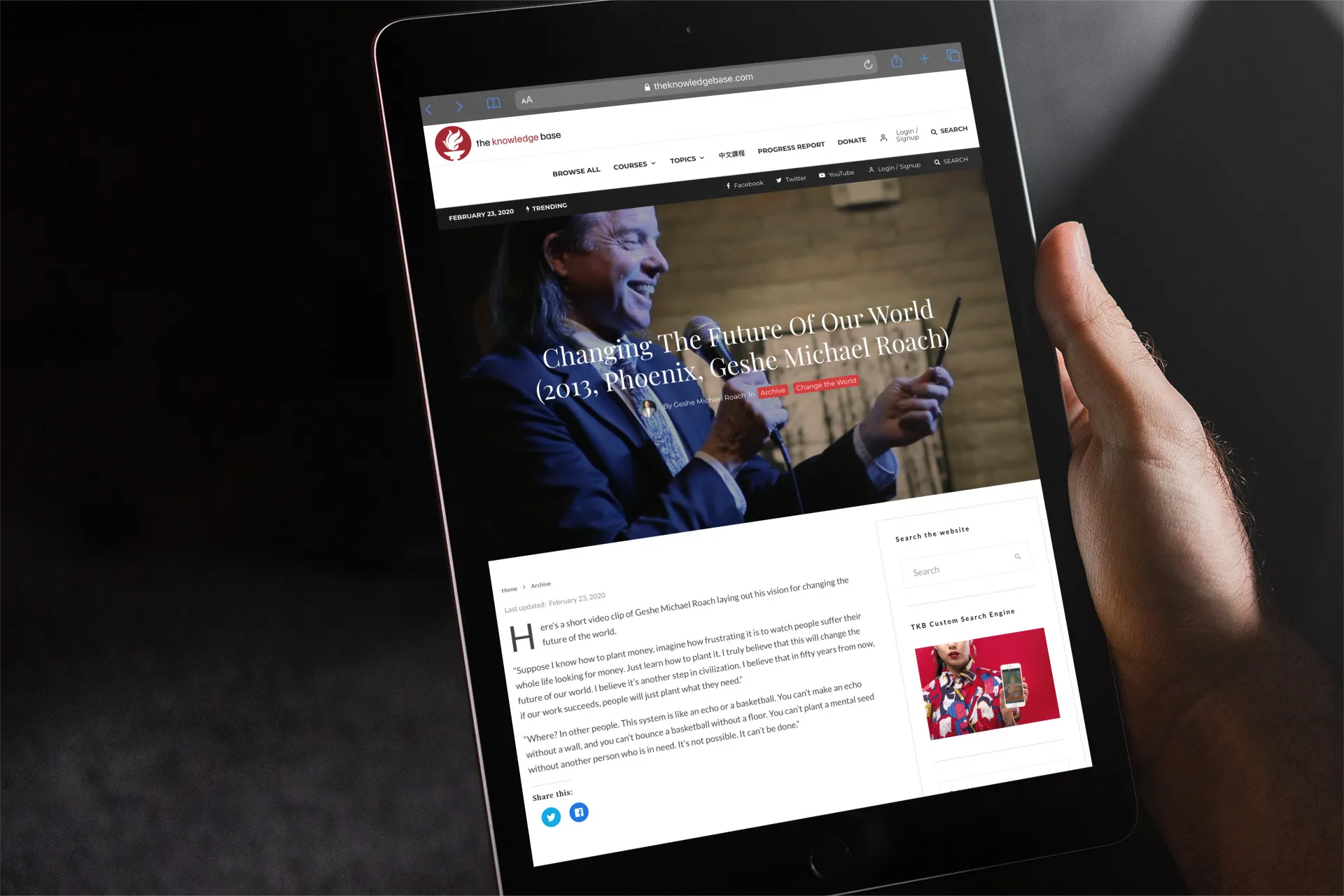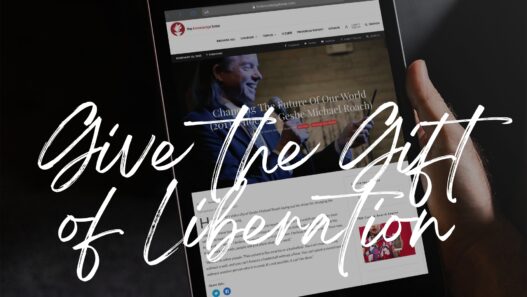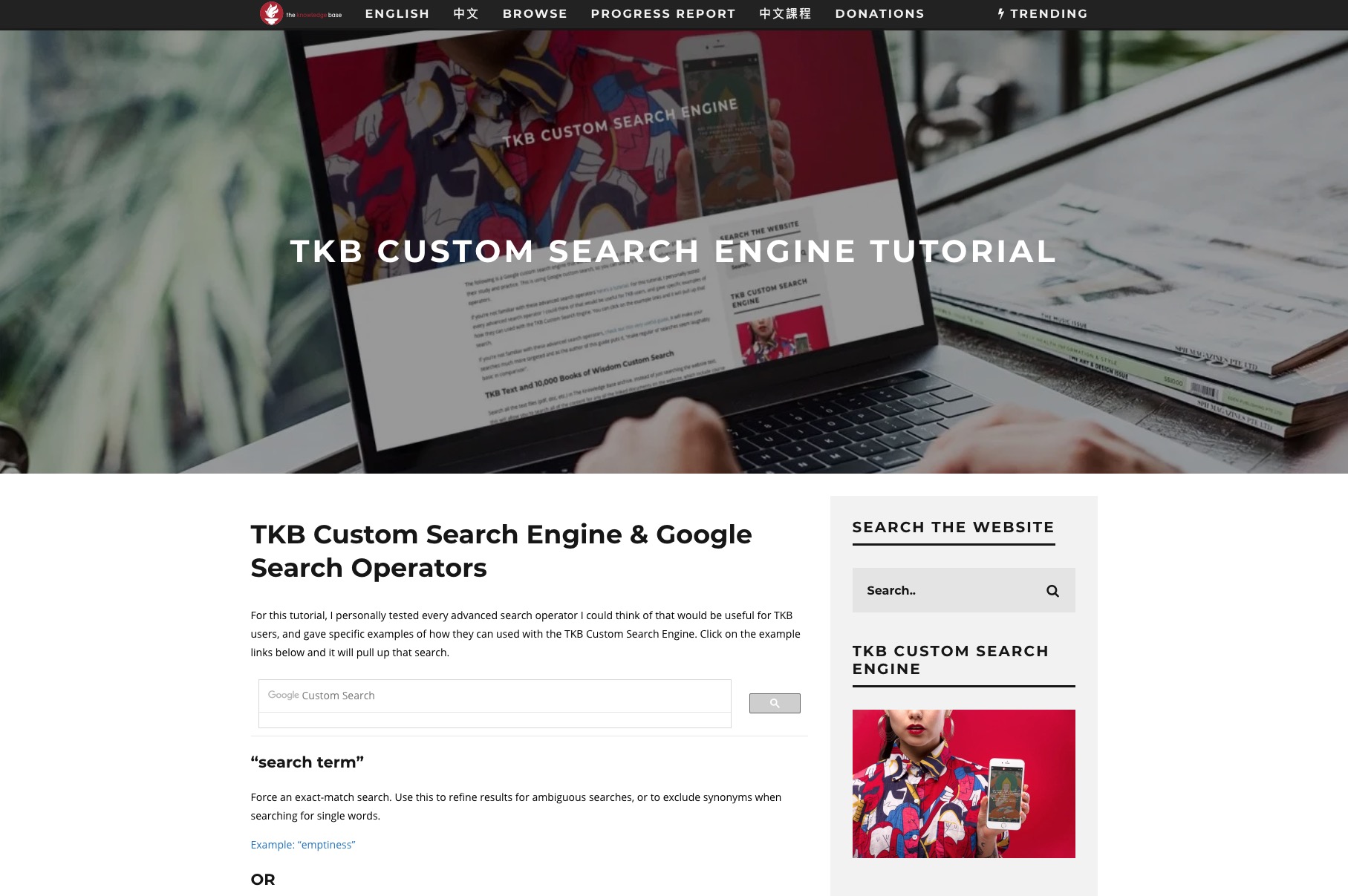The following is a Google custom search engine that will be very useful to users of TKB who want to go deeper in their study and practice. This is using Google custom search, so you can use any of Google’s advanced search operators.
TKB Custom Search Engine Tutorial
If you’re not familiar with these advanced search operators here’s a tutorial.
For this tutorial, I tested every advanced search operator I could think of that would be useful for TKB users, and gave specific examples of how they can used with the TKB Custom Search Engine. You can click on each example and it will pull up that search. If you’ve never searched using advanced search operators it will make your searches much more targeted and make your regular old searches seem laughably basic in comparison.
Hint: After you search and open up your chosen document you’ll have to search again within that document to find the exact location
Use your browser’s find function to locate specific terms within a document after opening a result
On Windows: Press Ctrl+F.
On Mac: Press Command+F.
On a Phone or Tablet:
1. Open the page in your browser.
2. Tap the browser menu (usually represented by three dots or lines).
3. Select “Find in Page” or “Search”.
4. Enter the term you’re looking for, and the browser will highlight all matches.